HUGO で Amazon アソシエイトの画像リンクを作成する
HUGO で Amazon アソシエイトの画像リンクを作成する
July 19, 2024
出力例
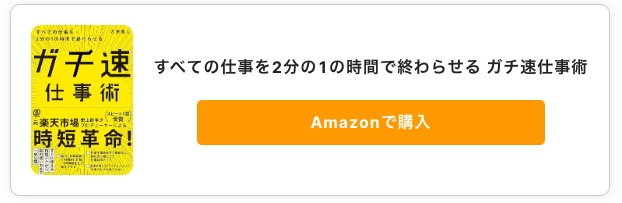
事前準備
- Amazon の アソシエイト ID
やり方
- Amazon アソシエイト Shortcode を作る
- config.toml に amazonJpAffiliate の ID を追加する
- 記事に Shortcode を記載する
1. Amazon アソシエイト Shortcode を作る
保存場所: layouts/shortcodes/product_card_amazon.html
{{- $tag := .Site.Params.amazonJpAffiliate }}
{{- $product_id := .Get "asin" -}}
{{- $product_image := .Get "image" -}}
{{- $product_title := .Get "title" -}}
<style type="text/css">
.amazon-widget {
display: flex;
align-items: center;
justify-content: space-between; /* 子要素を左右に配置 */
border: 1px solid #ccc;
padding: 20px;
border-radius: 10px;
max-width: 600px;
margin: 20px auto;
box-shadow: 0 0 10px rgba(0,0,0,0.1);
text-decoration: none;
color: inherit;
}
.amazon-widget a {
align-items: center;
text-decoration: none;
width: 80%;
}
.amazon-widget-img {
flex: 0 0 auto;
margin-right: 20px;
}
.amazon-widget-img img {
max-width: 150px;
max-height: 150px;
border-radius: 10px;
}
.amazon-widget-info {
flex: 1;
display: flex;
flex-direction: column;
justify-content: center; /* 子要素を縦の中央に配置 */
}
.amazon-widget-title {
font-size: 16px;
font-weight: bold;
margin: 0 0 10px 0;
display: block;
text-align: center; /* テキストを中央揃え */
}
.amazon-widget-synopsis {
font-size: 14px;
margin: 0 0 10px 0;
display: block;
text-align: center; /* テキストを中央揃え */
}
.amazon-button {
display: inline-block;
padding: 10px 20px;
background-color: #ff9900;
color: white;
text-align: center;
border-radius: 5px;
text-decoration: none;
font-weight: bold;
cursor: pointer;
margin-top: 10px;
align-self: center; /* ボタンを中央に配置 */
}
.amazon-button:hover {
background-color: #e68a00;
}
</style>
<div class="amazon-widget">
<div class="amazon-widget-img">
<img src="https://m.media-amazon.com/images/I/{{ $product_image }}._AC_SX522_.jpg" />
</div>
<div class="amazon-widget-info">
<span class="amazon-widget-title">
{{ $product_title }}
</span>
<a href="https://www.amazon.co.jp/gp/product/{{ $product_id }}/?tag={{ $tag }}" class="amazon-button">Amazonで購入</a>
</div>
</div>2. config.toml に amazonJpAffiliate の ID を追加する
編集場所: config.toml
[params]
amazonJpAffiliate = "Your Affiliate ID"3. 記事に Shortcode を記載する
{{< product_card_amazon asin="4844339648" title="(PDF版付)徹底攻略LPIC Level1問題集[Version 4.0]対応" image="91+IeF0u9eL" >}}実際の出力例
ラクに商品ページの Shortcode を作成するツール
使い方
- ブラウザのお気に入りに下記コードを登録(名前はなんでも良い)
- Amazon の商品ページを開く
- 登録したお気に入り(下記コード)を実行すると、ブログ記事に貼る用の Shortcode が生成される
javascript:(function(){try{var title=document.getElementById("productTitle").textContent.trim();var asin=document.URL.match("(dp|product)/([0-9a-zA-Z]{10})")[2];var imageURL=document.querySelector("#landingImage, #imgTagWrapperId img").src;var image=imageURL.match(/images\/I\/([0-9A-Za-z+]+)\./)[1];var markdownText=%60{{< product_card_amazon asin="${asin}" title="${title}" image="${image}" >}}%60;function copyToClipboard(text){var textarea=document.createElement("textarea");textarea.value=text;document.body.appendChild(textarea);textarea.select();document.execCommand("copy");document.body.removeChild(textarea);}copyToClipboard(markdownText);window.alert("Markdown形式のテキストがクリップボードにコピーされました:\n"+markdownText);}catch(e){window.alert("エラーが発生しました: "+e.message);}})();